Lagging is one of the most common problems that people usually face during the screen recording process. Recording a screen with multiple programs running in the background at the same time is a CPU-intensive process and uses a lot of RAM storage.
That’s why, when one records the screen with many other programs running in the background, the usage of RAM increases exponentially, which slows down the performance and causes lagging.
However, if you want to get rid of this problem and record screen video smoothly without getting stuck, then you need to choose a lightweight and no lag screen recorder.
Here we have shared with you some of the best and no lag screen recorders for Windows. By reading this article carefully till the end, one will be in a good position to choose an excellent one by keeping in mind all of its pros and cons.
So, let’s get started!
Table of Contents
iFun Screen Recorder
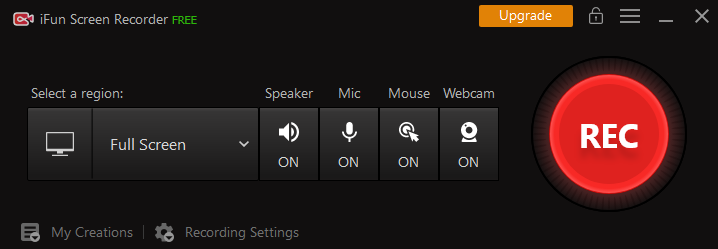
iFun Screen Recorder is a complete solution for all types of users. It’s an excellent online screen recorder for any type of recording, including video tutorials, e-learning courses, PowerPoint presentations, and even gameplay.
The screen recorder was launched on March 24, 2021, by the well-known software company IObit. This free screen recorder has gained immense popularity just after its release due to the incredible features that it provides for free.
Now with the extremely simple interface of the iFun Screen Recorder, it has become very easy to capture any part of the screen in full HD resolution with a webcam, speaker, and microphone.
Thanks to its hardware-accelerating H.264 encoder, smooth screen recording on even a low-end PC without any lag is no longer a major issue.
Pros
- 100% free
- Built-in video editor
- No ugly watermark
- Smooth screen recording
- Multiple exporting options
- Easily record 2D / 3D games
- The interface is very easy to use
- There is no record time restriction
- Video sharing option on social media
- Facecam option with screen recording
- Option to export video up to 4096X2160
Cons
- The free version has no custom watermark option
- There are very few options for video editing
Also Read: 5 Tips on How to Promote Your YouTube Videos
OBS Studio
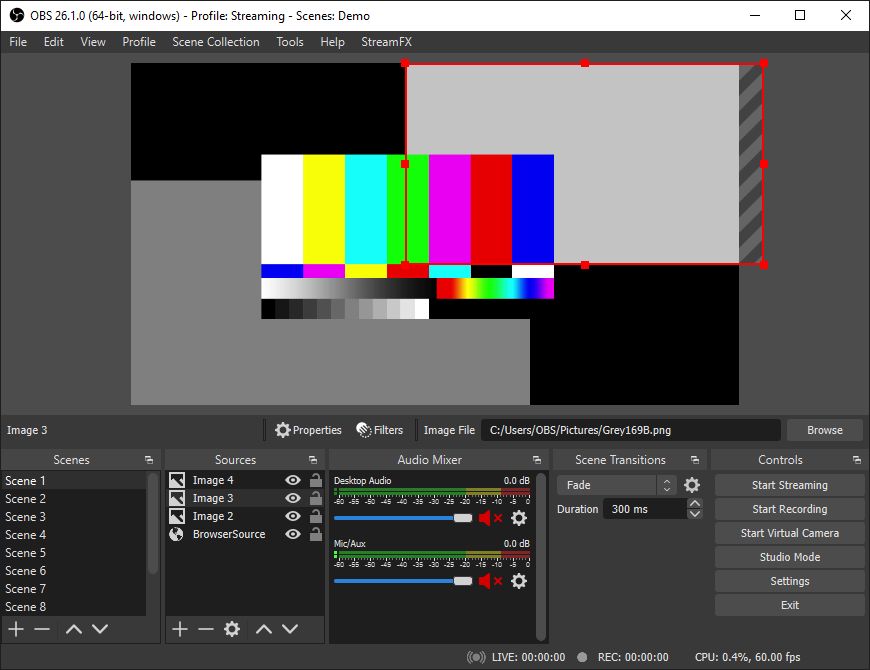
OBS Studio is considered to be a very powerful tool not only for screen recording but also for live streaming and game recording on Windows and Mac.
It provides users with a lag-free screen recording experience and does not take up much disk space. It’s available for free and helps you record the computer’s screen in multiple resolutions, including 720p, 1080p, and 4K.
There are many more features that make OBS Studio different, including its high-performance video and audio editor and many other customization options.
Pros
- A complete solution for streamer and gamers
- Record screen with webcam and audio at the same time
- Provides a lot of features like real-time video/audio mixing
- Best for Windows, Mac, and Linux users
Cons
- Does not offer many editing tools
- It is not easy to learn, especially for beginners
Also Read:
Bandicam
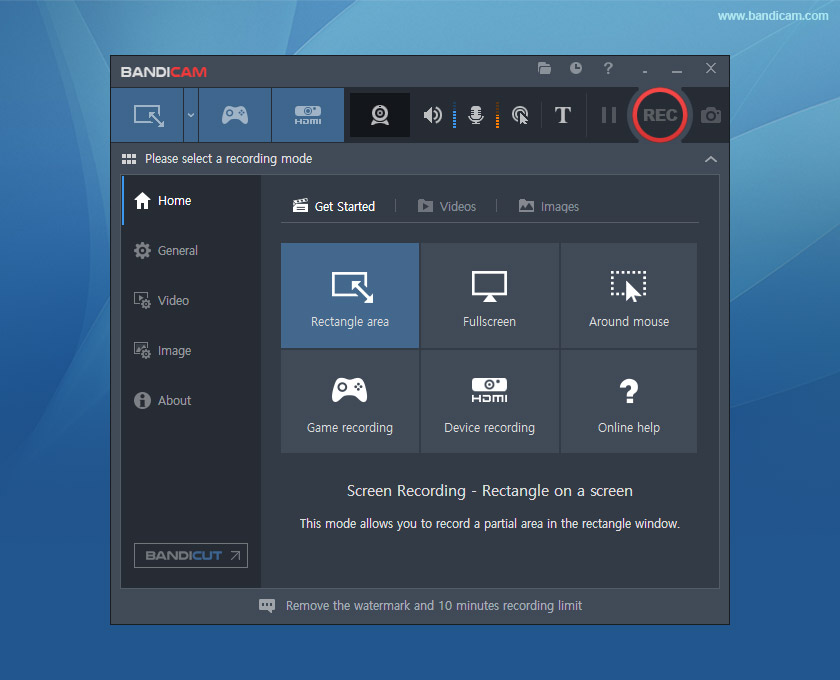
Bandican is another very popular screen recording software, especially for those who want to record the screen without having to worry about lagging issues.
If you want a no lag screen recorder for gaming, this might be a great option as it also offers a “game recording” feature to capture various 2D / 3D games in 480 fps video.
In addition to providing the facility of recording the videos from games, desktops, or external sources, it is also a great tool for capturing images.
But due to the 10-minute recording limit and watermark, it can’t compete with OBS Studio and especially the iFun Screen Recorder which provides all these features for free.
Pros
- Pretty simple and easy to use
- Multiple mouse effects to record attractive videos
- Up to 4K video and high FPS game recording
- Very flexible with too many screen recordings options
- A webcam feature is available to show the face in the video
- Bandican has made it easy to schedule screen recordings
Cons
- Only two export options; MP4 and AVI
- Only available on Windows OS
- Ugly watermark in free version
Conclusion
This post introduces 3 no lag screen recorders for Windows PC, iFun Screen Recorder, OBS Studio, and Bandicam. No matter which software you choose, you will be able to create videos without lag. If you are looking for a tool to record video conferences, movies or music videos, online courses, etc, we recommend you to try iFun Screen Recorder.
Even with a simple interface, it can not only help to record HD videos without duration limitation and watermark but also allows you to easily take screenshots when recording. What’s more, it provides tools for you to easily edit and transfer your videos to popular social platforms. Why not have a try?

Alex is fascinated with “understanding” people. It’s actually what drives everything he does. He believes in a thoughtful exploration of how you shape your thoughts, experience of the world.



