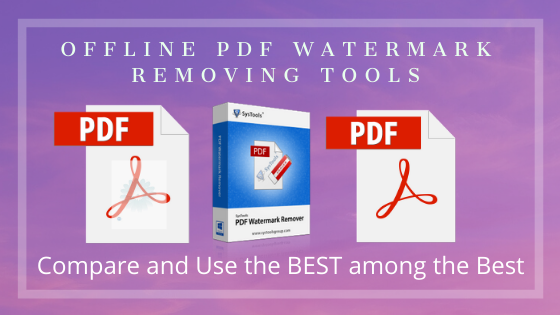Watermark PDF Remover, a simple and efficient program to delete watermark from PDF documents. In this article, we will be comparing the top 3 applications that are efficient in removing the watermark from PDF Acrobat in offline mode. See the Feature comparison and get the best effective tool for erasing watermarks from PDF.
Table of Contents
Best Tools to Remove PDF Watermark
- SysTools PDF Watermark Remover
- Adobe Acrobat DC
- PDF Watermark Remover Tool
SysTools PDF Watermark Remover Software
The application is the rated best offline utility to delete watermark from PDF file. It has the ability to extract any text and image watermark from PDF files. Using the removing capability of the facility, you can try removing both the text and image watermarks set on a PDF file page. Also, the option to remove a watermark from Document open Password protected PDF is an added advantage. The utility contains the ability to eliminate watermarks from unlimited PDF files in a single process. You will have a detailed feature display in the section below.
Simple Process to Remove PDF Watermark
- Step 1: Download and Run PDF Watermark Remover
- Step 2: Click on Open PDF and Add PDF files
- Step 3: Click on Next and then, Start button
Visit: https://www.systoolsgroup.com/pdf-watermark-remover.html
Adobe Acrobat DC
This is a well-known application to deal with PDFs. Acrobat DC has an option to delete a watermark from PDF file. With this facility, you can easily remove the watermarks (text or image) from the PDF document. The tool allows removing a watermark from encrypted PDF Files. You need to enter the password so that the watermark is removed from the PDF.
The application is compatible with removing a watermark from a number of PDF files in a go. Also, you can have multiple watermarks removed from a single PDF page.
Steps to Delete watermark from PDF in Acrobat
- Step 1: Install and License Adobe Acrobat DC
- Step 2: Go to Tools and click on the Edit PDF option
- Step 3: Click on Watermark option and then click on Add Files option
- Step 4: Select the PDF files and click on OK button
Visit: https://www.adobe.com/
PDF Watermark Remover Utility
This is another offline Watermark PDF Remover that can delete watermark from PDF files. The application is limited to removing only the image watermarks from the PDF. In addition, you can select the images that are extracted from the PDF documents.
Step-Process to Remove Watermark from PDF File
- Step 1: Download and Run the Tool
- Step 2: Click on Browse and select a sample PDF file
- Step 3: Select the images to remove from PDF files and Click on Next button
- Step 4: Click on Add Files option and select PDFs to remove image watermark
- Step 5: Click on Remove Watermark option
Visit: http://www.pdfwatermarkremover.com/
Feature Comparison of Watermark PDF Remover: Top 3 Offline Tools
Features
SysTools PDF Watermark Remover
Adobe Acrobat DC
PDF Watermark Remover Tool
| Remove Watermark from PDF | YES | YES | YES |
| Remove Text watermark from PDF | YES | YES | NO |
| Eliminate Image Watermark from a PDF file | YES | YES | YES |
| Delete Selected Images from PDF | NO | NO | YES |
| Erase watermark from Document Open Password Protected PDFs | YES | YES | NO |
| Remove Multiple watermarks from a PDF file | YES | YES | YES |
| All PDF File Version Supported | YES | YES | YES |
| Data Integrity Maintained | YES | YES | YES |
| Windows Compatibility | YES | YES | YES |
| Save Watermark removed PDFs in a new location | YES | YES | YES |
| Full Version Period | Lifetime | Subscription Period | Lifetime |
| Price | $11 | Various plans | $99 |
Conclusion
In the article above, we have discussed the programs to delete watermark from a PDF file. There are 3 Watermark PDF Remover tools described that works in Offline mode. Find out the features offered by each and simply get the best tool to remove the watermark from PDF file in offline mode.

Alex is fascinated with “understanding” people. It’s actually what drives everything he does. He believes in a thoughtful exploration of how you shape your thoughts, experience of the world.