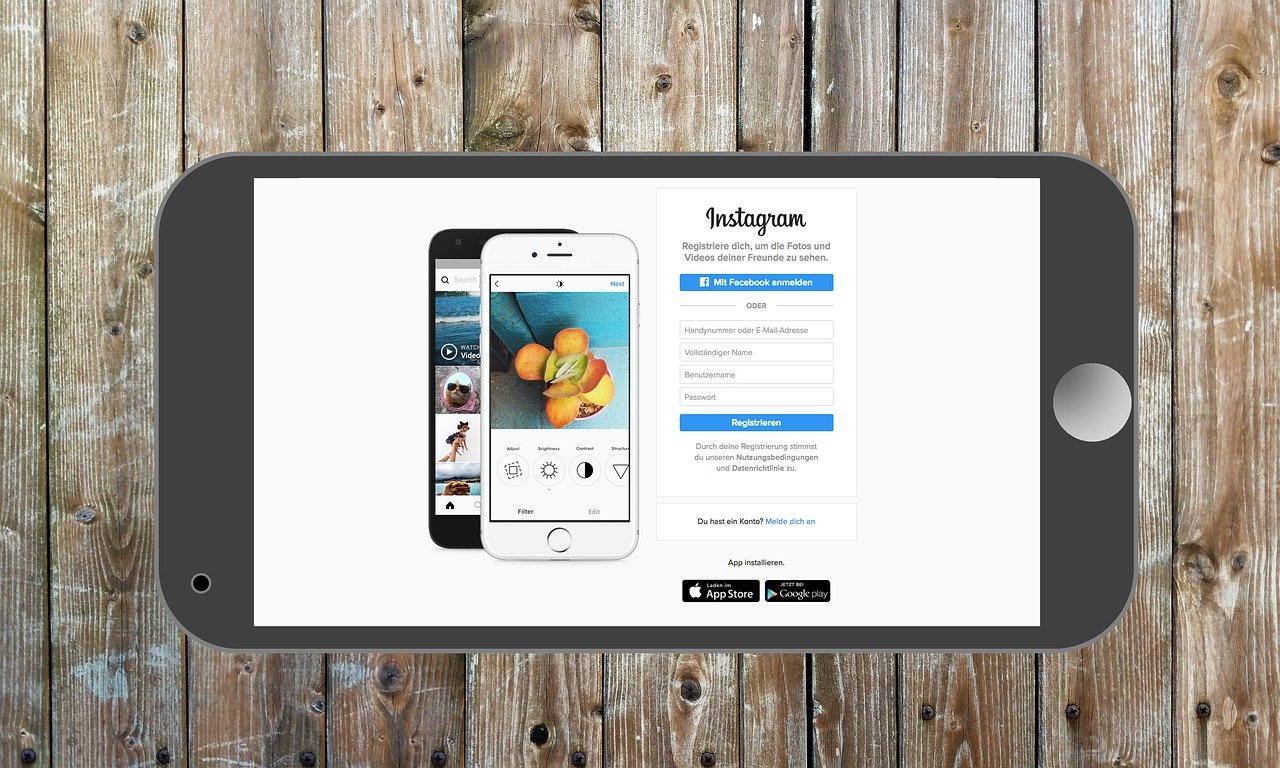Instagram does not have an option to upload files from your laptop or PC. This is to gain more app usage of Instagram. However, there are certain ways to upload on Instagram to make it hassle-free for the people who want to edit and upload directly through their laptops and PCs or even use Instagram from your PC. Some of the easiest ways are mentioned below:-
Table of Contents
1. Using a browser like google chrome, etc.:-
First, log in to your Instagram account using google chrome. Once your Instagram account opens, click on the three dots on the top right-most corner of the window, a drop-down window will open from there goto more tools, and then click on developer tools, or you can simply press ( ctrl + shift + I ).
After this, you will see there appears a screen on the right showing lots of codes. You need to click on the toggle button on the top on the left side, as shown in the picture given below, by clicking on this button, where the Instagram window will change into a mobile view.
Now, from the left window, click on the responsive button on the top. A drop-down window will appear from there to select any mobile model. Then change the size of the window to ( fit to the window) as shown in the below picture.
The screen will adjust itself. Now you can find a bar at the bottom of the window, just as the one in the app. you can see the ‘+ ‘ symbol to add posts. If you don’t see any such bar or ‘+’ at the bottom, simply refresh the page, and it will appear.
Now, just click on the ‘+’ button and a box will appear. Browse your file, open and edit as you do in the app, and upload. And you are done.
This method does not support uploading videos, multiple posts, etc.
2. Using Third-Party Tools
There are some third-party tools that could be used to operate Instagram via laptops and PC. These are paid and offer certain more features which the above way did not provide. Some such third-party tools are:-
1) Iconosquare
2) Buffer
3) Later
4) Planoly
5) Hootsuite
6) Sprout Social
7) Simply Measured (Acquired By Sprout Social)
8) Deskgram
9) Uplet (for MAC only)
You can simply search for this, create an account, subscribe to a plan, and use the features. Different tools have their different features (like video uploading, multiple posts, hashtag tools, etc.) and interfaces. You can choose one according to your need.
3. And then there are also some free third-party tools like
Facebook Creator Studio For Instagram From PC – Facebook launched native Instagram scheduling into their Creator Studio platform, meaning users with a business Instagram profile linked to a Facebook page are able to upload to Instagram from their PC. It provides features like photos and video uploads, tagging, cropping, etc. To use the feature – Go to any of the Facebook Page you are Handling and click on Publishing Tools.
On the left-hand side column, click on Creator Studio. And the Facebook Creator Studio will open, and you can post from there. Or you can directly open the creator studio through your browser.
Creator studio is one of the best ways to post on Instagram for people who have their accounts linked to Facebook as it provides various features free of cost. These were some of the easy and best ways to post on Instagram using your PC.

Alex is fascinated with “understanding” people. It’s actually what drives everything he does. He believes in a thoughtful exploration of how you shape your thoughts, experience of the world.