I am having a password protected Aadhar card PDF file. However, it becomes very inconvenient for me to enter the password again and again in order to open the Aadhar card document. So I decided to change the security settings in PDF file so that it won’t require password further. Is there anyone who knows how to change security in PDF? Please suggest any reliable solution!!
Basically, security in the PDF document can be added in two ways one is by adding passwords and the other is by adding restrictions. Password security is applied to restrict someone from opening the PDF document.
While on the other hand restrictions are added to prevent the document from copying, commenting, editing, signing, etc. With these types of restrictions, a PDF file can be protected so that no one can alter the document.
But, sometimes these security needs to be changed or removed.
For example printing or copying the protected PDF document. Apart from this, there are many other cases too which demands PDF security removal.
Therefore, in this write-up, we have discussed how to change security in PDF document. Along with this, we have also provided a solution to unlock PDF files.
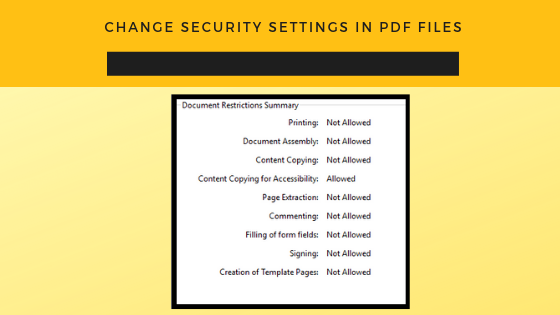
Table of Contents
How to Change Security Permissions in PDF File Manually?
With the help of Adobe Acrobat Pro, you can easily change security restrictions in PDF files. To do this follow these simple steps:
1- Open Adobe Acrobat Pro to change security in PDF file
2- Click on the File option and open the protected PDF document
3- If the file is secured it will ask you to enter the “Document Open Password.”
4- After typing the correct password click the OK button & open the PDF file
5- Now, click File on the menu bar & select Properties option to open the Document Properties dialog box.
6- By clicking the Security tab you can view the current restrictions applied on the PDF file. In the “Document Restrictions Summary” permissions that are “Allowed” & “Not Allowed” are given
7- Then, click on the “Change Settings” button, and open the “Password Security Settings” dialog box.
8- Click on the “Printing Allowed” drop-down and select either high or low-resolution printing option.
9- Click on the “Changes Allowed” drop-down and select the change-restrictions group that you want to apply.
10- Click on the “OK” button to close the Document Properties.
11- You can save and close the document. When you open the document you can see that you have successfully changed security permissions in PDF file.
Steps to Remove Security Settings from Adobe PDF Files
After knowing how to change security in PDF files. You can also learn the solution to unlock or remove PDF security. This can be done by using Adobe Acrobat Pro application & for that, you need to follow these simple steps:
1- Open the secured PDF document in Adobe Acrobat Pro
2- If the file is protected then enter the “Document Open Password.”
3- After entering the password click on the OK button & view the PDF file
4- From the File menu select the Properties option & click on the “Security” tab
5- Under the “Document Restrictions Summary” view all the restrictions applied to PDF
6- Now, the user has to click the “Security Method” & select the “No Security” option
7- When Acrobat prompts you to Enter the permission password then enter it & click OK.
8- After completing the above steps you have successfully remove security settings from Adobe PDF
What if PDF Permission Password is Not Know to the User
There might be a possibility that the owner or permission password is unknown to a user. Therefore, in such cases, it is recommended to use the third party solution. One such advanced utility is the SysTools PDF Unlocker Software. It is a widely used application to remove security from PDF document.
If the user wants to change security in PDF files from “Not Allowed” to “Allowed” then, this application can be used. Moreover, this utility not only removes the restrictions from PDF files but also remove known document open password from PDF. Restrictions like the copy, print, edit, comment, a sign can be easily removed by the software.
Steps to Remove Security Settings from Adobe PDF
1- Download and run the PDF Unlocker tool
2- Browse the protected PDF document
3- View the restrictions present in the PDF file
4- Select the destination location for the resultant PDF
5- Click on the Unlock PDF button to begin the unlocking procedure
6- Permission status gets changed after the completion of the process
Conclusion
After reading this blog we came to know how to change security in PDF files. Along with this, we have also discussed the solutions to remove security settings from Adobe PDF file. Though the manual approach can remove PDF security it is necessary that the permission password should be known to the user. But, there are many cases when the user doesn’t remember the permission password. Therefore, in such cases, it is recommended to use the alternative solution as described here.

Alex is fascinated with “understanding” people. It’s actually what drives everything he does. He believes in a thoughtful exploration of how you shape your thoughts, experience of the world.

