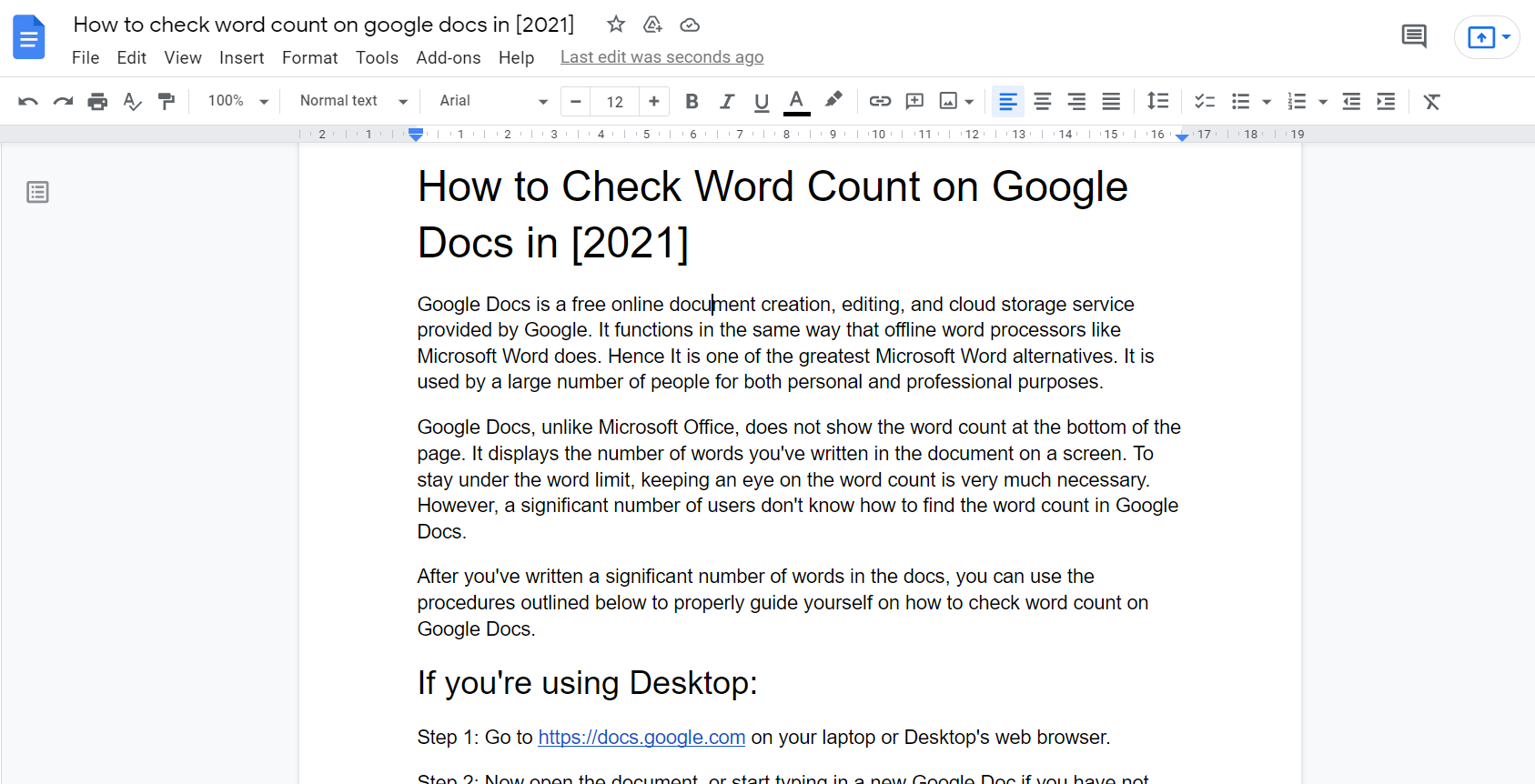Google Docs is a free online document creation, editing, and cloud storage service provided by Google. It functions in the same way that offline word processors like Microsoft Word does. Hence It is one of the greatest Microsoft Word alternatives. It is used by a large number of people for both personal and professional purposes.
Google Docs, unlike Microsoft Office, does not show the word count at the bottom of the page. It displays the number of words you’ve written in the document on a screen. To stay under the word limit, keeping an eye on the word count is very much necessary. However, a significant number of users don’t know how to find the word count in Google Docs.
After you’ve written a significant number of words in the docs, you can use the procedures outlined below to properly guide yourself on how to check word count on Google Docs.
Table of Contents
If you’re using Desktop
Step 1: Go to https://docs.google.com on your laptop or Desktop’s web browser.
Step 2: Now open the document, or start typing in a new Google Doc if you have not written yet.
Step 3: Click on the “Tools” option in the menu bar at the top of your Google Doc.
Step 4: click the “word count” option on the drop-down menu.
Step 5: In a pop-up table, you’ll see the pages, characters, and word count information.
You can access the word count function in google docs with a Keyboard shortcut.
Windows User – Ctrl+shift+C
Mac User – Command+shift+C
Also Read:
If you are using a mobile device
Step 1: Go to the Google Play Store on your Android phone and download the Google Docs app.
Step 2: Open your document in the editable mode in the Google Docs app.
Step 3: Access the menu by tapping the vertical three dots icon in the upper-right corner of your screen.
Step 4: In a pop-up table, you’ll see the characters and word count information.
If you are using an iOS device
Follow these instructions to check the word count in a Google Doc on an iOS device like iPhone or iPad:
Step 1: On your iPhone, go to the App Store and download the Google Docs app.
Step 2: Open your document in the editable mode in the Google Docs app.
Step 3: Access the menu bar by tapping the horizontal three dots icon in the upper-right corner.
Step 4: In a pop-up list, you’ll see the “Word count” option. Click here.
Step 5: In another pop-up table, the word and character count will appear.
What is not included in the word count
The word count tool in Google Docs ignores content in headers, footers, and references. The tools also don’t count symbols like the ” or “>” as words.
Conclusion
The word counter in Google Docs is an excellent tool to have if you need to keep track of your words in whatever project you’re working on. It reduces the load of a third-party extension on your system.
Google Docs didn’t have enough built-in features. You have to install extensions to fill up any remaining gaps in Docs.

Alex is fascinated with “understanding” people. It’s actually what drives everything he does. He believes in a thoughtful exploration of how you shape your thoughts, experience of the world.