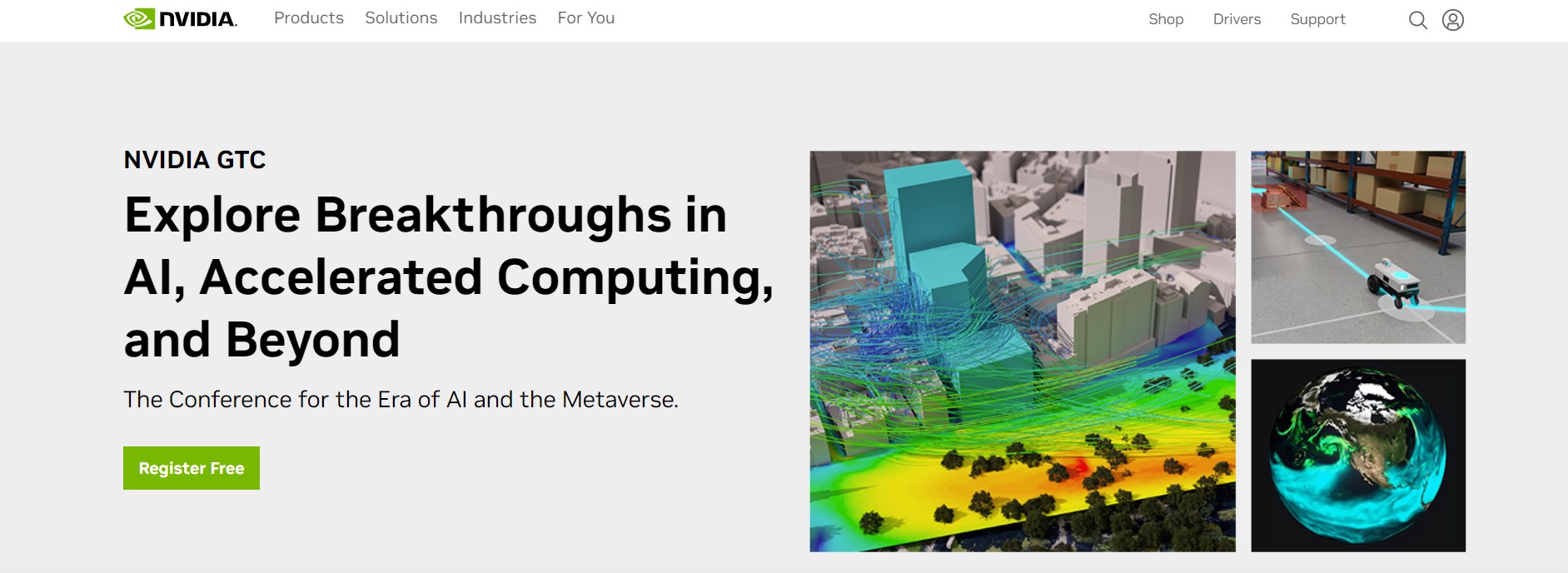If you’re a gamer or a graphics professional, chances are you rely on a Nvidia graphics card for your work or play. To get the best performance and stability out of your Nvidia graphics card, it’s important to keep its drivers up-to-date. In this article, we’ll show you how to download and update Nvidia drivers on your Windows or Mac computer.
Table of Contents
Why Update Your Nvidia Drivers?
Updating your Nvidia drivers is important for several reasons:
- Bug fixes: Updates may include bug fixes that improve stability and performance.
- New features: Updates may also add new features or improve existing ones.
- Compatibility: Updates may improve compatibility with new software or hardware.
- Security: Updates may fix security vulnerabilities and protect your system from malware.
How to Check Your Current Nvidia Driver Version?
Before you download and update your Nvidia drivers, it’s a good idea to check your current driver version. Here’s how to do it:
- Right-click on your desktop and select “Nvidia Control Panel” from the context menu.
- In the Nvidia Control Panel, click on “System Information” in the bottom-left corner.
- Look for the “Driver Version” field to see your current driver version.
How to Download Nvidia Drivers?
To download Nvidia drivers, follow these steps:
- Go to the Nvidia website at www.nvidia.com.
- Hover over the “Drivers” menu in the top-left corner and select “GeForce Drivers”.
- Enter your graphics card information or select it from the dropdown menus.
- Choose your operating system and language from the dropdown menus.
- Click on the “Search” button to find the latest drivers for your graphics card.
- Click on the “Download” button next to the driver you want to download.
How to Install Nvidia Drivers?
To install Nvidia drivers, follow these steps:
- Double-click on the downloaded driver file to start the installation process.
- Follow the on-screen instructions to complete the installation.
- Restart your computer to apply the changes.
How to Update Nvidia Drivers?
To update Nvidia drivers, follow these steps:
- Go to the Nvidia website at www.nvidia.com.
- Hover over the “Drivers” menu in the top-left corner and select “GeForce Drivers”.
- Enter your graphics card information or select it from the dropdown menus.
- Choose your operating system and language from the dropdown menus.
- Click on the “Search” button to find the latest drivers for your graphics card.
- Click on the “Download” button next to the driver you want to update.
- Run the downloaded driver file to start the installation process.
- Follow the on-screen instructions to complete the installation.
- Restart your computer to apply the changes.
Troubleshooting Nvidia Driver Updates
If you experience any issues after updating your Nvidia drivers, try the following:
- Rollback to previous driver: If the new driver is causing issues, you can rollback to the previous driver version.
- Clean install: Sometimes, a clean install of the driver can help fix issues.
- Check for conflicts: Make sure there are no conflicts with other software or hardware on your system.
- Contact Nvidia support: If you’re still having issues, contact Nvidia support for help.
FAQs:
Q. How often should I update my Nvidia drivers?
A. It’s recommended to update your Nvidia drivers every few months or whenever a new update is released. Keeping your drivers up-to-date ensures that you have the latest bug fixes, new features, and security updates.
Q. Do I need to uninstall my old Nvidia drivers before installing new ones?
A. It’s not necessary to uninstall your old Nvidia drivers before installing new ones. The new driver installation process will automatically remove the old drivers and replace them with the new ones.
Q. Can I update Nvidia drivers on a Mac?
A. Yes, you can update Nvidia drivers on a Mac. Follow the same steps as you would on a Windows computer, but make sure to choose the correct Mac OS version when downloading the drivers.
Conclusion:
In conclusion, updating your Nvidia drivers is an essential part of maintaining your system’s stability and performance. With the steps outlined in this guide, you can easily download and update your Nvidia drivers on your Windows or Mac computer. Remember to check your current driver version, download the latest drivers, and follow the installation instructions carefully. If you encounter any issues, try troubleshooting or contacting Nvidia support for assistance. Keeping your Nvidia drivers up-to-date will ensure you get the best performance out of your graphics card for gaming, content creation, or any other graphics-intensive tasks.

Alex is fascinated with “understanding” people. It’s actually what drives everything he does. He believes in a thoughtful exploration of how you shape your thoughts, experience of the world.