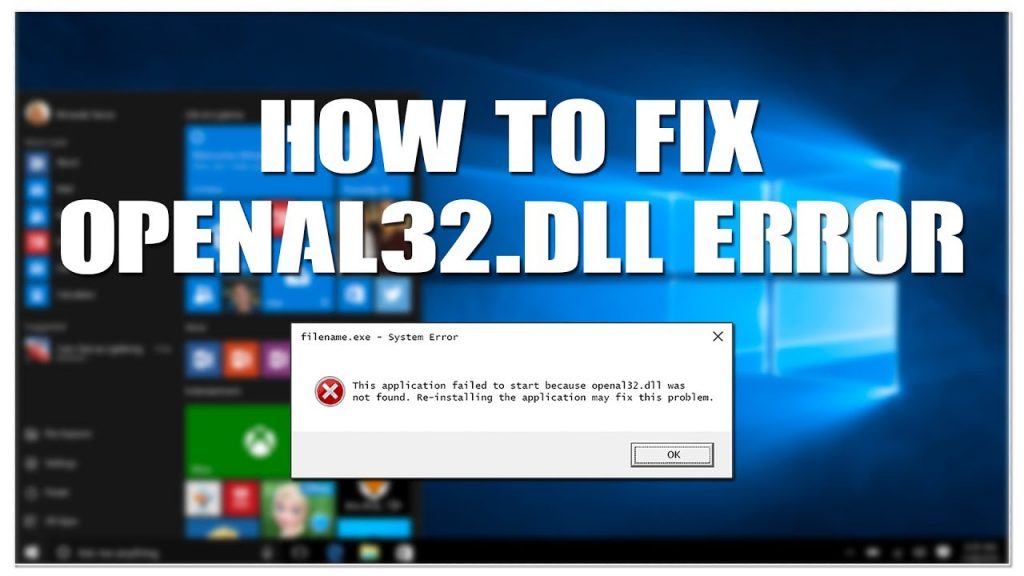OpenAL stands for Open Audio Library, which is a cross-platform API. Many audio and visual software, especially games, require OpenAL as an open audio application interface. OpenAL(TM) Library is usually associated with the OpenAL32.dll file.
OpenAL is a component, and Openal32.dll is a part of it. As a result, much other software relies on the openal32.dll file to function properly. If you have mistakenly removed the OpenAL32.dll file in some programs, you will most probably get this error message.
Table of Contents
How to solve the error “openal32.dll missing”?
There are two ways to resolve this problem. The manual way requires you to download the openal32.dll file and place it in the game/application installation folder, but the second method is significantly more accessible because it allows you to resolve the error automatically with less effort.
Fix #1: Install the OpenAL program
If OpenAL32.dll is missing from Windows 10, the easiest method to get it is to download it. First, however, you must ensure that the Openal32.dll file you download is safe and will not harm Windows 10.
Step 1: Go to the https://www.openal.org/downloads/.
Step 2: Then download the OpenAL Windows Installer.
Step 3: Extract the file and run the installation process.
Fix #2: Update your drivers
You should update your drivers, particularly your video card and sound card drivers. Because If it is corrupted, it may cause this problem.
Step 1: Open Device Manager and Click OK.
Step 2: Find the target driver with the yellow exclamation mark. Choose Update driver from the drop-down option.
Step 3: Select Search automatically for updated driver software in the pop-up box. Windows will begin looking for the most recent driver for your computer.
You can try relaunching the software after the device drivers have been updated to see if this method helps.
Fix #3: Run the System File Checker
SFC (System File Checker) is an effective tool for resolving system file problems. It will scan the entire system for missing or corrupted files and replace them with duplicates. You can run an SFC scan for “the missing OpenAL32.dll” error.
Step 1: Type Command Prompt and Open “Run as an Administrator”
Step 2: In Command Prompt, type “sfc/scannow” and press Enter.
Step 3: The notice “Windows Resource Protection discovered corrupt files and successfully fixed them” will appear once the operation is completed.
This may be able to restore OpenAL32.dll to Windows 10 and resolve your issue.
Fix #4: Scan your PC for malware to fix the openal32.dll error
The OpenAL32.dll is not found error could be caused by a virus attack or malware. You can make use of in-built Windows defender or any other malware scan software.
Step 1: Navigate to Windows Settings.
Step 2: Go to the Update and Security area of the menu bar and select Windows Defender.
Step 2: After that, Click Scan.
The computer will reboot and begin scanning for viruses and malware. Now you will see the complete report, and if it is the main cause, you can remove it.
Alex is fascinated with “understanding” people. It’s actually what drives everything he does. He believes in a thoughtful exploration of how you shape your thoughts, experience of the world.