PC Doctor, popularly known as PC Doctor Communications Manager, exhibits a large quantity of advertising after reaching a computer. It uses Internet Explorer, Firefox, and Google Chrome to display advertising, banners, and sponsored links. The PC Doctor adware is typically packaged with free software installed on your computer with or without your knowledge and permission.
No doubt PC Doctor may appear to be really beneficial at first glance. As PC Doctor “assists” the user in locating the finest online store deals. But on the other hand, PC Doctor is attempting to persuade the user to spend money on something they don’t need. PC Doctor may also alter registry entries, change your computer’s settings, change your homepage, substitute search results, and redirect you to ad sites. Furthermore, these pop-ups provide a risk of installing other malware.
Hence it is very harmful and should be removed from Your System.
Table of Contents
How can I uninstall PC Doctor from my computer?
1. Remove the PC doctor from Control Panel
First and foremost, even if you are unaware of how it came to your computer? It is your responsibility to remove PC Doctor from the device using a management tool, such as the control panel in Windows systems.
Step 1: Type Control Panel into the search box and press Enter.
Step 2: Go to program > uninstall the program.
Step 3: Next, in the Programs and Features section, find PC-Doctor Communications Manager and right-click it to uninstall it.
Step 4: On the next screen, you must confirm the uninstall process.
Step 5: To continue with the software uninstallation process, click OK.
Since PC Doctor is installed with a free browser such as Dell or HP Support Center or other third-party applications, you need to uninstall that application to delete PC Doctor completely.
Remove PC Doctor Ads from internet explorer, Firefox, and Google Chrome.
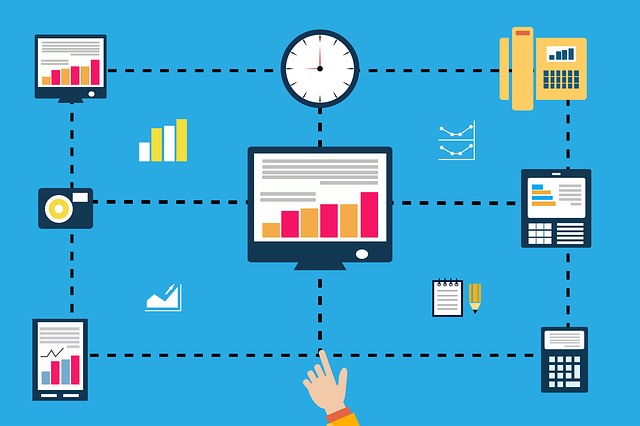
1. Remove it from Internet Explorer
Step 1: Open Internet Explorer, then select Internet Options from the drop-down menu in the upper right corner of the browser.
Step 2: Click Advanced > Reset.
Step 3: Check Mark on the “Delete personal settings” and click the “Reset” button.
Step 4: When the loading is complete, click the “Close” button in the confirmation dialogue box.
2. Remove it from Mozilla Firefox
You can remove PC Doctor Ads in Firefox by resetting Firefox to its factory default state while preserving essential data such as bookmarks, passwords, auto-fill information, and browser history.
Step 1: Click the Firefox menu button in the upper-right corner of the Firefox window, then the “Help” button.
Step 2: Select Troubleshooting Information from the Help menu.
Step 3: Now click the “Reset Firefox” button in the upper-right corner.
Step 4: In the new confirmation window that appears, click the “Reset Firefox” option to continue.
3. Remove it from Google Chrome
Step 1: Click on the vertical three dots on the upper right corner of Chrome.
Step 2: Now click on More tools > Extensions.
Step 3: Locate the PC Doctor extension and click on the Remove button.
You can also uninstall any other unknown extensions from Chrome’s “Extensions.” To entirely eliminate the problem.

Alex is fascinated with “understanding” people. It’s actually what drives everything he does. He believes in a thoughtful exploration of how you shape your thoughts, experience of the world.


